Copying and Moving Work Areas and Folders
You can copy or move a work area or folder to another location in the datasource. The item selected for moving and its contents (sub-work areas, subfolders, documents, sets, attributes, workflows, permissions and ownership) are copied to ProjectWise's internal clipboard. When you go to paste, you select which items from the source work area or folder will get pasted to the destination work area or folder.
Copy a work area or folder (copy and paste)
- Select a folder or work area.
- Select .
- Select the destination folder or work area, or select the Documents root folder.
- Select
.
The Paste folder or Paste work area dialog opens.
- Configure options as
necessary on the
General and
Advanced tabs, then click
Copy.
The folder or work area and the selected items within it are copied to the new location.